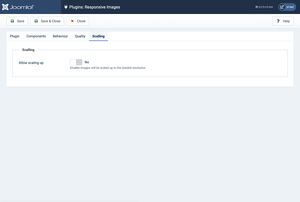Adjusting the settings to your needs
The Plugin tab
On the langing page of the plugin you can enable or disable the plugin or adjust the Access level or the Order of execution. Basically these are basic settings found across the Joomla plugins, if you need further help on these please refer to Joomla'a documentation.
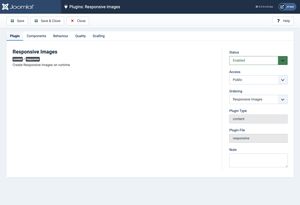
The Components tab
Here you can adjust when the plugin will be invoked for the event onContentPrepare.
- You can add any component/module in the
Component Namefield. - Then you need to specify the views in the
Component Viewsfield. Multiple views are supported, just separate them with comma (no spaces). - Then you need to specify the database column that the plugin will operate, in the
Component Database Columnfield. Multiple database columns are supported, just separate them with comma (no spaces).
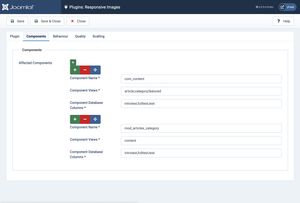
The Behaviour tab
Here you can adjust the inner plugin features.
- In the
Excluded Directoriesfield you can specify the image directories paths that the plugin should NOT operate. Multiple directory paths are supported, just separate them with comma (no spaces). - In the
Filename Separatorfield you can specify the separator sign eg afile.jpgwill be transformed tofile_200.jpg. Be aware that Joomla doesn't support all ASCII characters in the filenames and a change here will break existing sourcesets (you will need to manually remove the foldermedia/cached-resp-images). - In the
Image Sizesfield you can specify the image dimensions (width) that the plugin should produce. Multiple width are supported, just separate them with comma (no spaces). Be aware that a change here will break existing sourcesets (you will need to manually remove the foldermedia/cached-resp-images). - Cleanup on Uninstall will remove any produced images on the plugin's uninstallation.
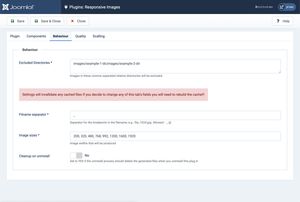
The Quality tab
- In the
JPEG Image Qualityfield you can specify the quality of the produced.jpgimages. - The Create WebP Images field will enable or disable the creation of WebP images.
- In the
WebP Image Qualityfield you can specify the quality of the produced.webpimages. - The Create Avif Images field will enable or disable the creation of Avif images.
- In the
Avif Image Qualityfield you can specify the quality of the produced.avifimages.
In order to produce WebP or Avif images your server needs
the appropriate GD/Imagick and/or Libavif support
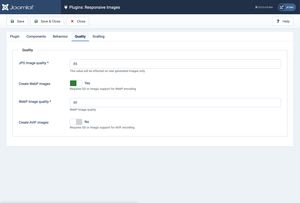
The Scalling tab
The Allow scalling up field will enable or disable the creation of images using upscalling to match all the given widths (the ones assigned in the Behaviour tab).